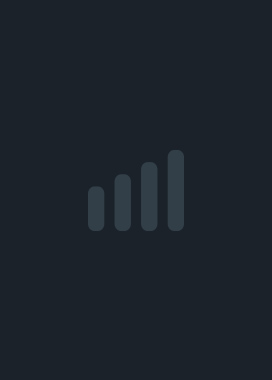The Conquest of Go  Save
Save
Patch 0.32.1Feb 25, 2025 - Community AnnouncementsFixed an issue with the general workshop content area found in the Learning Center (puzzles, matches, etc.), where the folders for the new custom colors workshop items were also unintentionally being displayed.Update 0.32.0 - Custom Color ThemesFeb 22, 2025 - Community AnnouncementsNew Features Custom Color Themes In the Settings > Board Settings menu, there is now a new entry for custom colors. Clicking the add button will open the interface allowing you to specify the different colors you'd like to be included with your color theme. The following items are able to be controlled with custom colors Black Stone - The main stone color, the highlight color, the border color, and the last played move marker color. Each of these sub items can have a separate color specified. The same goes for each of the items listed below. White Stone - The main stone color, the highlight color, the border color, and the last played move marker color. Board - The color of the Go board. Background - The color of the image behind the board. Board Markup - The color of the grid lines, star points, coordinates, move highlights, and AI suggestions. UI - The colors used for the UI backgrounds, middle ground, and foreground elements. These color themes can be uploaded to the Steam Workshop to share with other players. Players can find these by clicking the manage subscriptions button in the board settings menu. When uploading to the Steam Workshop, the board preview image will automatically be uploaded. You can browse the color themes in the workshop here. Five themes have been uploaded to demonstrate this new feature. Once you've created a color theme or have subscribed to a color theme from the Steam Workshop, these themes can be applied to any of the board themes in the game. Similar to how a board theme can be specified for normal matches, campaign matches, and the main menu, a color theme can also be selected individually for each of these in the board settings menu. Once a couple of color themes are in your game, you can also select Random as a color setting, which will switch to a new random color theme from your color theme list each time the theme is loaded. You can randomize this even further by selecting Random as the board theme, to receive a random board theme and color theme each time for even more variety. For the Campaign Theme setting, a new option of "Use Nation Colors" can be checked which will apply the color from each nation in the campaign mode to the stones while playing and reviewing matches during the campaign. With a color theme selected in the board settings menu, it will display the primary colors of the theme next to it. You can click the preview icon for a full view of what the board and UI will look like. A copy button is available to copy the colors of a theme to a new theme to allow easy color modifications. A new board theme has been added, called Simple, which has a flat look without shading. While switching between screens in the game, a new loading screen will be displayed with a Go term, description, and board representation. This has replaced the old static loading screen. Updates There are now some minor cosmetic differences in the default UI compared to previous versions in order to accommodate for the ability ...Patch 0.31.3Dec 20, 2024 - Community AnnouncementsFixed an issue with Steam Workshop puzzles that contain non-standard solution information and end in a move that is the opposite stone color of the player's stones. These instances will now function properly for detecting the solution, displaying the correct solution when clicking "Show Correct Move", and marking the workshop item as completed. Fixed an issue with the Story Editor's stone selector (move dialogue, scripted battle custom endings) which wasn't preserving some of the behind the scenes data while editing the selected move, not selecting a different move, clicking accept, and save. Patch 0.31.2Dec 19, 2024 - Community AnnouncementsFixed an issue with marking the progress of Steam Workshop puzzles when there is no standard solution information contained within the puzzle's .SGF file. Added a conversion process for Steam Workshop puzzles that are using the .SGF file's move comment field to designate the move as "Correct". The comment will be converted to the standard puzzle solution information. This improves puzzle completion tracking and also allows the "Show Correct Move" button to be used for these puzzles, which previously wasn't available. Patch 0.31.1Dec 18, 2024 - Community AnnouncementsFixed an issue with the bulk dialogue import (.CSV) where the scripted battle endings and content type information wasn't being preserved for existing chapters.Update 0.31.0 - Campaign Story Puzzles, Branching Paths, & Online UpdatesDec 17, 2024 - Community AnnouncementsNew Features Several new enhancements have been made to the previous Campaign Stories update which added custom campaign stories that can be created, played, and shared on the Steam Workshop. Scripted Battle Custom Endings Scripted story battles are matches that are driven by predetermined moves from an SGF (Smart Game Format) file. Multiple moves can be possible at certain points, allowing branching paths to reach different endings moves. There are now three ending types for scripted battles. Main - The scripted battle will be completed when the player reaches the ending move of the primary/root path. All - The scripted battle will be completed when the player reaches the ending move of any path. Custom - Specific moves can be selected which will end the scripted battle when reached. Each of these moves also has completion action which allows the story creator to specify which chapter should be loaded next. This allows the story to follow different paths based on the input provided by the player during the scripted battle. New Scripted Battle Content Types There are several new types of content that are available to be included as a scripted battle in a story. Puzzles - Chapters can now feature puzzles/tsumego for the player to solve. Solving these will affect the fortification level of your conquered regions and also earn resources if no mistakes are made, similar to the standard fortification puzzles in the campaign mode. It is also possible, using the custom endings mentioned above, to specify which moves are a correct or incorrect solution, or the solution can be specified directly in the SGF using the GB or GW properties. If there is only one branch in the SGF, the solution is automatically assumed. The tree view of moves and AI features will be hidden from the player while they are playing during this mode. Joseki - Moves will be displayed similarly to the opening explorer found in the Learning Center, allowing the player to explore branches of moves. The tree view of moves and AI features will be hidden during this mode. Tutorial - A simple display of moves with the tree view and AI features hidden. Match - This works the same as how scripted battles were previously working, with the tree view and AI features being visible. Previously, dialogue occurring during battles were specified by the move number taking place. In addition to this method, for scripted battles, specific moves can be selected from a move tree which have their own dialogue. This makes it possible to have separate dialogue for moves that occur in other branches of the move tree. For example, move 4 from the main path and move 4 from an alternate path that branched from move 3 can have two separate dialogue lines. After completing a scripted battle, if the next chapter does not contain any dialogue for the campaign map, and is the same content type as the previous scripted battle, a "Next Chapter" button will be displayed on the right side to allow the player to directly ...Update 0.30.0 - Campaign Story EnhancementsOct 3, 2024 - Community AnnouncementsNew Features In addition to the new features and updates below, there are several other campaign stories enhancements in the works since the update published last week. To improve the campaign stories playing and editing experience more immediately, the enhancements below have been released first. A new story icon has been added to the game which is displayed beside the Stories button at the top right of the campaign map, shown on the map for a region that is associated with the chapter of a story, and displayed next to the buttons that need to be used to progress the story (start match, review match, etc.). This should make the workflow of progressing the story more obvious. The same story icon mentioned above has been also added to the top right of the Go scene to allow players to hide and unhide the story dialogue panel on the right side of the screen. This panel is used to display dialogue for specific moves, or all dialogue for online matches. The button to hide and unhide the panel will appear after the panel has been first made visible. Scripted battles that have the result field populated in the SGF file will now generate a match record and subsequent map objects afterwards as if it was a normal battle. This will only occur if the match result was decisive in the SGF file (e.g. RE (Black wins by resignation) or RE (White wins by 10.5 points)). In the story editor, each dialogue line now has a header which by default is collapsed and shows a preview of the line of dialogue. When expanded, the full dialogue options for character, move number, portrait, and text in several languages will be displayed. Using the new header mentioned above, dialogue lines can now be reordered by dragging and dropping, similar to how chapters can be reordered. Dialogue lines that have no character associated with them may now also use an image/portrait. This is useful when the line of dialogue isn't from a specific character but there is still a relevant image that can be displayed. Updates Several updates have been made to The Conquest of Go - Story Editing Guide to explain some of the new features and updates. The dialogue displayed on the right side of the Go scene will now stay visible for dialogue about each move instead of hiding after clicking next after the final move that has currently been reached. To hide the panel while playing the match, the story icon at the top right can be used. The dialogue skip button will now skip to the last dialogue entry of the same type. For instance, if in a scripted battle and the first four moves have dialogue, if the player uses the previous button to go back to the first dialogue, the skip button will now skip to the fourth dialogue. When playing through a scripted story battle and clicking to play the moves directly on the board, the usual behavior of the next stone being played automatically (simulating that a player is responding to your move) will be restricted if there is a new dialogue to read for that move. Th...Update 0.29.0 - Campaign StoriesSep 22, 2024 - Community AnnouncementsNew Features Campaign Stories A new "Stories" button has been added to the top right of the campaign map screen. Using this new menu, players can create, share, download, and play different stories that take place in the campaign mode. Stories can vary in length and content, and can be a simple one chapter quest or a detailed story consisting of dozens of chapters. A four chapter story titled War in the East has been uploaded to the Steam Workshop to demonstrate this new campaign story functionality. This story has been translated into all languages that are currently supported in the game. Each chapter of a story is usually comprised of several sets of dialogue between characters and playing a battle (Go match) between characters of the story. Each battle can be a standard battle that would normally take place in the campaign, an invasion, which is a match that starts from a predetermined board state, or a scripted battle, which acts more like a match review where the player also reads through different dialogue as each move is reviewed. For standard battles, the player can play as a normal match against the AI, an ally match, or a match against an online opponent. For invasions, the player will play against the AI. The player detail cards displayed while playing a Go match now feature the character name and portrait during story battles. Dialogue during online battles is displayed in a way which does not prevent the player from taking action (playing moves, chatting, participating during the stone removal phase) and allows the player to read the dialogue at their leisure. Existing campaigns are compatible with these stories, and multiple stories can be played during a campaign. Progress is saved for each story, and stories can be paused and resumed as needed. Only one story can be active at a time however. While accessing the story menu and selecting a story, a list of story progress will be displayed, allowing the player to review which chapters have been completed and to also reread past dialogue. While a story is active, the standard campaign invasions are turned off to not interfere with the battles that take place during the story. Dialogue Controls Dialogue can be progressed forward, backwards, played automatically, or skipped by using a set of buttons to the right or below the dialogue text. Clicking more or less anywhere outside of the above mentioned buttons will move the primary dialogue to the next line of dialogue. Keyboard controls and the scroll wheel can also be used to progress through dialogue. The keyboard controls are the same as the controls used for navigating moves in a game, such as the arrow keys, home, end, page up, page down, etc. Controllers and the Steam Deck controls also use the same navigation controls such as using the d-pad, R1, L1, or B and A face buttons. Creating and Sharing Stories The basics of creating and editing a story are below, but for more detail, please visit the full guide. A full story editor is a...Update 0.28.0 - Online Campaign Matches and Review ImprovementsMar 12, 2024 - Community AnnouncementsNew Features There are a lot of new features and changes that come with this update. If any issues are encountered, please create a post in the Bug Reports & Support Subforum. Online Campaign Matches Players can now play their campaign matches against online opponents. Similar to the existing online mode, these matches take place on the Online Go Server. Because of this, players can optionally play part of a match in The Conquest of Go and continue to play on the Online Go Server website or other 3rd party applications at other times without issue. The Conquest of Go will catch the games state back up to date during the next campaign play session. In addition to human opponents, there are dozens AI of different strength that can also be played online. Please bear in mind that these AI are run by members of the OGS community and may have different availability and requirements for match criteria (board size, time settings, etc.) to be able to play a match. Both online and offline matches can be played in the same campaign. Next to the existing Start Match and Start Ally Match buttons, there is now a Start Online Match button. Once clicked, the online menu will load, allowing the player to start a match in a variety of ways that will then be associated with the player's campaign. Play Tab Players can issue an open challenge to online opponents by using the Create Challenge button. Players can accept a challenge that was issued by an online opponent by clicking the Accept button on one of the open challenges. Players can use the Find Match button to have the system automatically find an opponent. Players can challenge an online AI by using the Challenge Bot button. Profile Tab Players can find their friends or specific opponents they wish to challenge by using the search bar and Challenge button. Players can also accept incoming direct challenges by going to their profile page, clicking the Challenges tab, and clicking the Accept button on one of the listed challenges. These challenges can also be accepted through the notifications panel. If there is an existing match that is already in progress that the player wants to be added to their campaign, they can simply click on the match in the player's Active Match list which will prompt the player to decide whether they would like that particular match to be added to the campaign. Online campaign matches do not need to use the default board size of the region in which they take place in. This leaves more options for players to accept opponent's challenges of any square board sizes. If a different board size is used, the region is automatically updated to reflect this. Online matches that are associated with a campaign will have a campaign icon next to them in the online menus. In the campaign menu to load an existing campaign, the card now includes an icon for whether the campaign has any completed online matches and what the most recent online rank of the player was. The campaign now has a button at th...Patch 0.27.3Oct 21, 2023 - Community AnnouncementsFixed the solution for one of the fortification puzzles which was causing the player to not be able to move on to new puzzles once all other puzzles in the group were solved.Patch 0.27.2Oct 18, 2023 - Community AnnouncementsThe graphics for the stones used in the traditional and traditional dark themes have been improved to look better on very small board sizes and very high resolutions.Patch 0.27.1Sep 13, 2023 - Community AnnouncementsFixed an issue with loading campaign mode fortification puzzles after a certain problematic puzzle was attempted to be loaded. Fixed an issue with loading a tutorial which asks for player input on the first node. It was previously marking the options of where to play next on the board, which was not intended when asking the player to decide where to play. Update 0.27.0 - Online Mode ImprovementsAug 23, 2023 - Community AnnouncementsNew Features An indicator and button has been added to the online mode which shows how many matches are currently waiting for your turn. Once clicked, it will load and cycle through the active games, allowing the player to make their move in each of them. This is especially useful for players with multiple ongoing correspondence games. Once all active turns have been played, the button will cycle through the other games the player is in which are waiting for the opponent's move. This button and indicator can be found within the top right of the online menu as well as the top right of the Go board screen while playing an online match. The indicator will be displayed on the online menu of the main menu if there is at least one active game. The indicator will be displayed within the Go board screen if there is at least one active game other than the one that is currently being played. Players can now choose to hide online ranking information, allowing them to focus more on playing Go and less about the rank of their opponents or rank changes from matches. This will hide ranks while in the online menu, such as match history, as well as hide ranks while playing matches. The setting can be found under Settings > Board Settings > Hide Online Ranks. Updates When using the Find Match/Automatch functionality of the online mode, players can now continue to browse the open challenges while their live or blitz automatch request is currently active, instead of staying on a waiting screen like before. The automatch request will be automatically cancelled for live or blitz if the player finds a match through other means or browses away from the Play tab. The way that The Conquest of Go connects and communicates with the Online Go Server has been reworked. This update is mostly behind the scenes and should primarily go unnoticed, but if there are issues occurring during online play after this update, please file a bug report here. The logout button for the online menu has been removed when accessing the online menu through the Go board screen. Logging out of the online menu will now only be handled in the main menu. Fixes Fixed an issue with loading the online mode having the possibility of causing a rare crash if taken too long. Fixed an issue with creating an online challenge or find match request not properly setting the rules when using New Zealand or Ing SST rules. Fixed an issue which was causing the online mode play tab buttons to become unresponsive when using the challenge button and loading the waiting for challenge screen. Fixed an issue where match preferences were not being saved properly to be reused later when using the online mode Find Match functionality. Fixed an issue where old historical online matches that don't have a name were unable to be clicked. Fixed an issue with the online game chat user list which was being populated with group chat users if the player accessed the online menu, loaded a group, clicked the chat tab and then closed the...Patch 0.26.2May 26, 2023 - Community AnnouncementsFixed an issue with the display of the SGF markup "X" on example diagrams that are used in the glossary and tooltips in the move history panel. Removed the sign out button from the online menu when accessed from the Go board screen. Patch 0.26.1May 11, 2023 - Community AnnouncementsFixed an issue loading the online friend's list for players with many friends. Fixed the UI scaling of the friends list for large UI scale values in graphics settings. Fixed an issue with not being able to switch to different board sizes when starting a rematch in quick play. Update 0.26.0 - Analysis Improvements, UI Scaling & Quality of Life ImprovementsMar 15, 2023 - Community AnnouncementsNew Features Analysis Improvements When using AI analysis, the AI's top move recommendation will be immediately displayed once generated instead of waiting for the move's number of visits to cross the minimum visits threshold found in AI settings. This will give a more responsive experience for the player, especially on older or less powerful hardware. Next Move Display If reviewing a previous match and the next played move is returned from the AI analysis, it will also be displayed before it crosses the minimum visits threshold. The recommendation for the next played move will be displayed in a blue color, similar to the existing blue outline. Once the main search for the AI's recommendation is finished by reaching the maximum visits threshold found in AI settings, a second evaluation will be run specifically on the move that was played next to bring its visits and evaluation to a similar level for comparison across the other recommendations. During the second evaluation, the move will be ranked by comparing its win rate to other recommended moves, and if the win rate range is too small, score change will instead be used. Recommendations that are not the top ranked move or the next played move will still wait to be displayed until they cross the minimum visits threshold. The minimum visits threshold has been updated to be inclusive. A setting of 1 will display any move that has a visit count of 1 or higher instead of only higher than 1. If players wish to have this setting behave as it was before, just increase the setting's value by 1. UI Scale The game features a new setting found in Settings > Graphics Settings to control the scale of the user interface, such as the size of text, buttons, panels, etc. that are displayed on screen. This setting greatly improves legibility on smaller physical screen sizes such as the Steam Deck. The setting goes from a value of 1 to 6, with 6 being the largest. The default value is 2, which will display the UI as it was in previous versions. Players on the Steam Deck will default to a UI scale value of 5 for improved legibility. To make more space in some of the panels where space is limited on larger UI scales, some of more decorative UI elements will be disabled. This should be the final step needed to receive the Steam Deck verified badge once Valve's verification process is completed. The resume play from review functionality added in version 0.25.0 has been extended to allow players to also resume play against the AI from any point while using the practice board (Quick Play > Practice) and opening guides (Learning Center > Opening Guides). The match details panel for creating a match now has a button to swap the player details (player type, AI, level, name, and rank) between the players playing as black and white. The campaign map now has a button at the top right to view the campaign tutorial instead of only being able to access it from the main menu. Once completed, the player is returned back to their c...Patch 0.25.2Dec 24, 2022 - Community AnnouncementsFixed an issue which was causing resource values and costs to be displayed for campaign abilities when resuming play from legendary record reviews.Patch 0.25.1Dec 21, 2022 - Community AnnouncementsFixed an issue with the score and win rates graphs being displayed for automated online reviews which were not able to properly display the graphs from the perspective of the white stone player. Fixed an issue with online reviews where recommended moves would persist after loading a different match from the match history that didn't have a completed automated review. Update 0.25.0 - Resume Play from Reviews & New MusicDec 19, 2022 - Community AnnouncementsNew Features Resuming Play from Reviews and SGFs Players can now start a match against the AI from any point while reviewing a match by clicking the "Resume Play" button. This applies to reviewing normal matches and legendary records in the campaign mode, reviewing saved quick play matches, reviewing online matches, reviewing imported SGFs, and reviewing matches that you've subscribed to in Steam Workshop. Campaign Integration In the campaign, resuming from review will start a match against the same AI opponent and will use the time controls which are specified in the campaign settings. Since the result of the resumed match does not affect the ownership of the region where the match took place, campaign abilities are able to be used without consuming resources. When the player completes a match that was resumed from a review, the player will earn empire resources, and if the result was a win, the player will also raise the fortification level of their regions of the map. The amount of resources and fortification levels are determined in part by how many moves were played after resuming (+), whether campaign abilities were used (-), and whether the match was resumed from an existing move (+) or a move that was added during review (-). Resumed records are displayed as subrecords of the original match within the Battle History panel of the map, and can be accessed by first clicking the original match. Matches that contain subrecords have a small mark in the bottom right corner. Similar to normal matches, resumed matches are also saved automatically as matches in progress which can be later finished if the player navigates away, such as returning to the map, main menu, or exiting the game. Automated reviews are also run on resumed matches, however the review will only evaluate the new moves that took place after resumption. Matches resumed from review in non-campaign modes such as saved matches or online matches will prompt the user to select which AI they would like to play against and select other settings such as komi and time control. In addition to starting from a point in the existing match, players can add their own moves and branches during review and choose to start the match from a different branch. Music Improvements New themes have been added which are played in the campaign mode upon match completion based on whether the match was won or lost. There are three possible upbeat themes when the match is won, and three possible somber themes when the match is lost. A new theme has been added to the Go board scene. A new theme has been added to the campaign map scene. New theme names have been added to the credits list which can be found in the extras menu. Improvements have been made to how the different themes are selected and ordered when played. Previously, the list of possible songs would be randomly ordered each time a new scene in the game is loaded, which meant it was possible for a theme to be played more than once before other themes...Patch 0.24.2Oct 19, 2022 - Community AnnouncementsFixed an issue in the campaign tutorial which was previously unintentionally displaying review type confirmation when starting the first match.
Show Comments